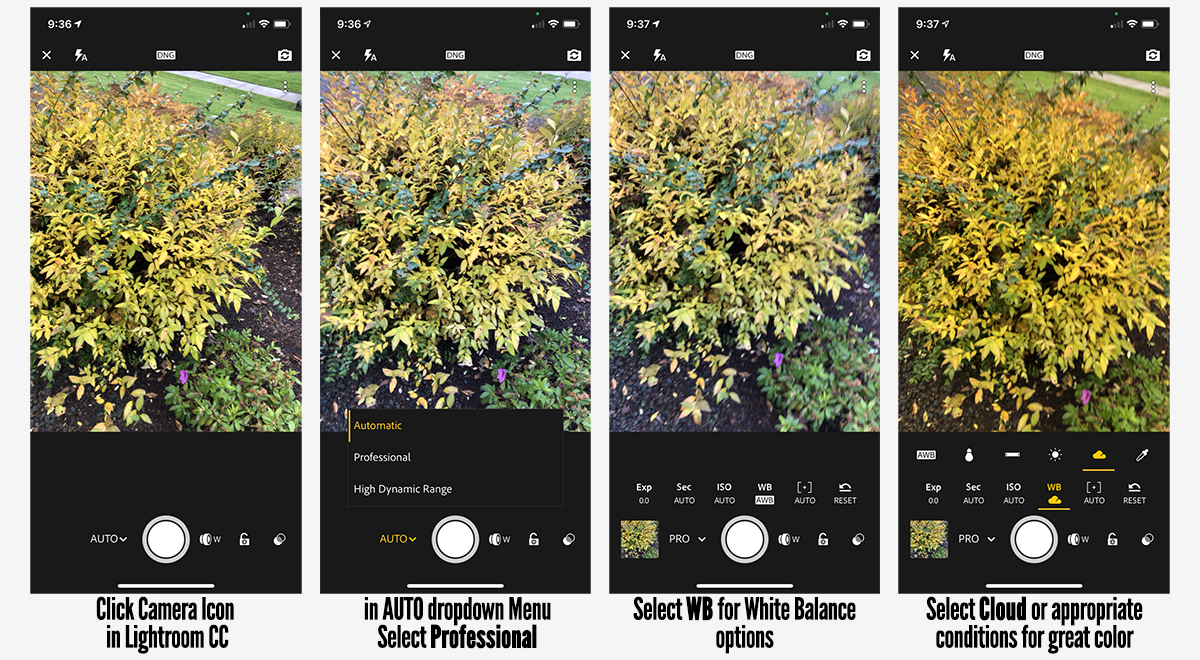Choosing White Balance rather than AUTO WB for Fall Colors
The video above is taken out of Webinar 46 I held for DPinsiders members.
Just to keep it simple the best way to get close to actual color is to choose a WB mode that is closest to your conditions (NOT AUTO) - for example "Cloud symbol" for cloudy conditions. Seems overly simple but it does result in more accurate color than leaving it up to the camera to decide.
In the example in the Video I used my Adobe Lightroom App on my iPhone that allowed me to go into Professional Mode and select White Balance setting - see below:
PRO Mode on Mobile Lightroom CC: In Professional mode of Lightroom CC you can change White Balance as well as other settings of your Smart Phone.
When you go into Adobe Lightroom on your smart phone click the Camera Icon to go into Capture mode (you may have to accept permissions to access your Photos). You can then choose Professional Mode from the AUTO menu (see image below) and then select your White Balance Mode.
If you are interested in joining us in DPinsiders in future click the Link and get on the wait list.
White Balance and Fall Colors
Duration: 9 min 04 secs